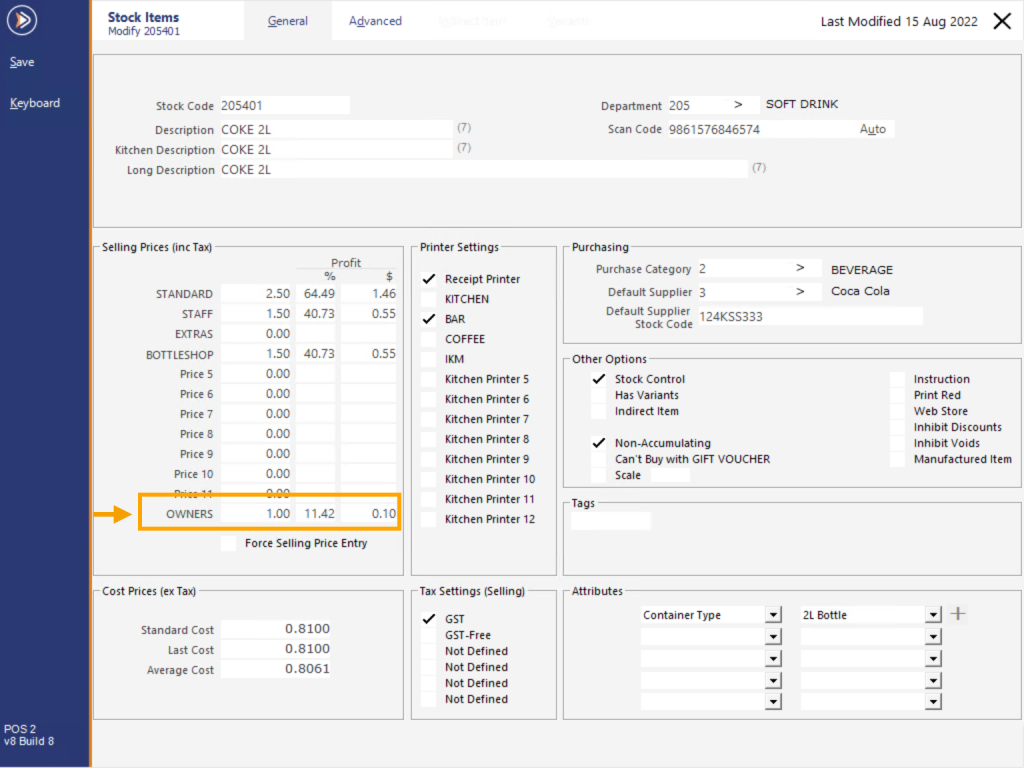
When this Discount Type is tripped, Idealpos will calculate the difference between the Sell Price of the currently active Price Level and the Price Level that has been configured in the Promotion.
The difference between the two Price Levels is applied to trigger the item to be discounted accordingly.
When using this Discount Type, the Price Level that is used during the sale is not changed, but instead, Idealpos applies the required discount amount so that the item is sold at the value that's set in the Price Level.
Note!
Stock Items which are discounted this way will appear in Sales Reports under the Price Level that was active during the sale, not the Price Level they were discounted to.
Go to: Back Office > Stock Control > Stock Items > Select an Item > Modify.
Enter a Sell Price in any desired Price Level (the Item will be discounted accordingly so that it is sold at this amount per unit when the Promotion is tripped).
When entering a Sell Price into the desired Price Level, ensure that the Sell Price is less than the Sell Price in the active Price Level (typically, Price Level 1 is the standard Price Level, but this can vary depending on the configuration).
Save the changes to the Stock Item after entering a Price in a Price Level.
Go to: Back Office > File > Sales > Promotions > Promotions.
Add a new Promotion.
Configure the promotion as follows:
Description: Enter the Description for the promotion which will be shown on the Tender screen on the POS when the promotion is tripped.
Trip Condition Sets 1-3 - Add the Stock Items that you want the Promotion to apply to. In the example above, Price Level 12 has been used; enter the required Price Level.
Discount Type - Discount Based on Price Level > Enter the Price Level that you want the Items to be sold at when the Promotion is tripped - enter 12 to use Price Level 12, or enter the Price Level number used in the step above.
Buy # of items below - Enter 5 (or the quantity required to trigger the Promotion).
Close the Promotion and press 'Yes' when prompted to Save changes.
Go to the POS Screen and add the Stock Item to the sale.
When 4x COKE 2L are sold, the promotion is not tripped.
After the 5th COKE 2L is added to the sale, the Promotion is tripped, and the discount is applied.
The item is discounted so that it is sold at the item is sold at the Price in the Price Level that was configured in the Promotion.
In this promotion example, the Promo was set to use Price Level 12.
The Stock Item's Price Level 12 is $1.00, so 5x $1.00 = $5.00 total.
The Promotion Description is displayed when progressing to the Tender screen.